How to Enable 96Hz Refresh Rate on Galaxy S20 Series
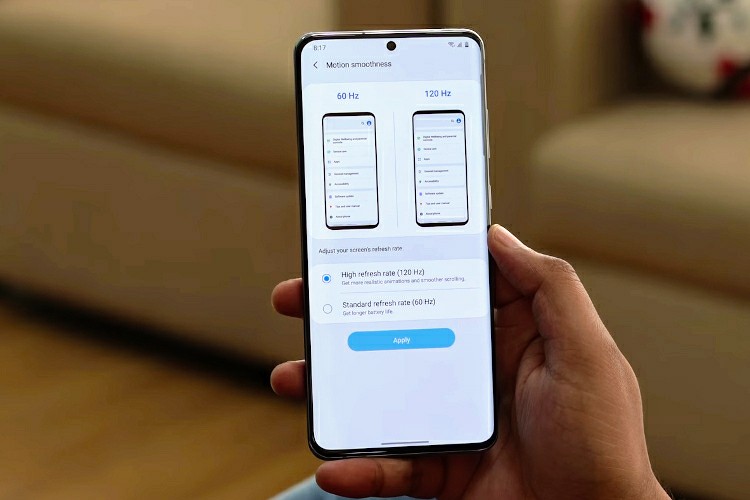
With the launch of the Galaxy S20 series, Samsung, for the first time brought a higher refresh rate screen. However, unlike the competition, Samsung picked a 120Hz panel which is undoubtedly better than 90Hz screens, but it takes a significant toll on battery life. On top of that, Exynos 990 is nowhere near Snapdragon 865 when it comes to power efficiency so that adds to battery woes on the majority of S20 devices sold around the world. Having said that, there is a hidden 96Hz screen refresh rate on Galaxy S20 devices which offers almost the same screen smoothness without hogging the juice. So let’s go ahead and learn how to enable 96Hz Refresh Rate on Galaxy S20 Series without any delay.
Note: Screen Refresh rate is not to be confused with Touch Sampling rate. Click here to learn the difference between the two technologies.
Enable 96Hz Refresh Rate on Galaxy S20, S20+, S20 Ultra
Before we move forward, let me clarify that you don’t need root to enable this feature. All you have to do is just run a few ADB commands and you are done. Apart from that, the display on the Galaxy S20 series supports 4 modes: 48Hz, 60Hz, 96Hz, and 120Hz. So you can switch to whichever mode you want, but I would highly recommend the 96Hz screen refresh rate for striking the fine balance between screen smoothness and battery life. Now with all that said, let’s move to the steps.
1. First of all, enable Developer Options on your Galaxy S20 series. To do so, open Settings and navigate to About phone -> Software Information. Here, tap on “Build number” seven times to activate the menu.
2. Now, Developer Settings will appear in Settings, just below the “About Phone” menu. Open it and enable “USB Debugging”.
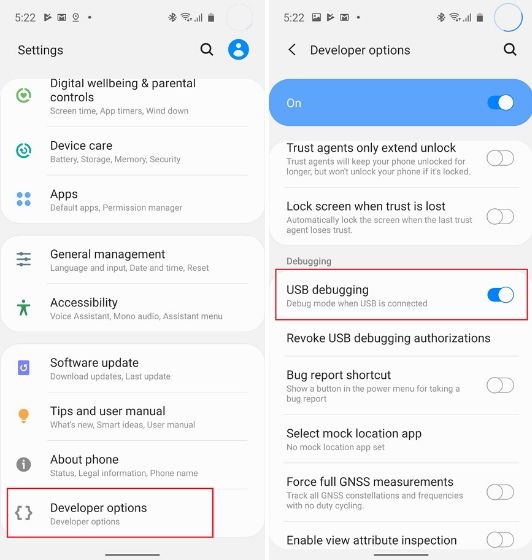
3. Having done that, connect your smartphone to your computer and set up ADB. In case you don’t know anything about ADB, just follow our detailed tutorial on how to install ADB on Windows, macOS, Linux and Chrome OS. Finally, run adb devices to check if your smartphone is properly connected to the computer.
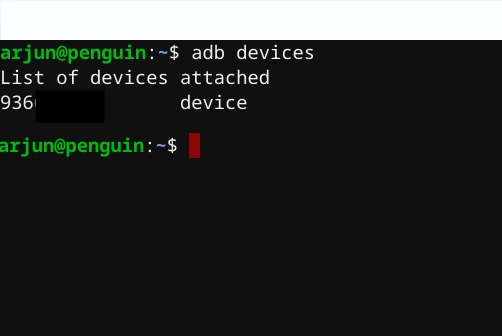
4. Now that you have set up ADB, execute the below commands one by one to enable 96Hz Screen Refresh Rate on your Galaxy S20 device. Keep in mind, the terminal will not give any output.
adb shell settings put system peak_refresh_rate 96.0 adb shell settings put system min_refresh_rate 96.0
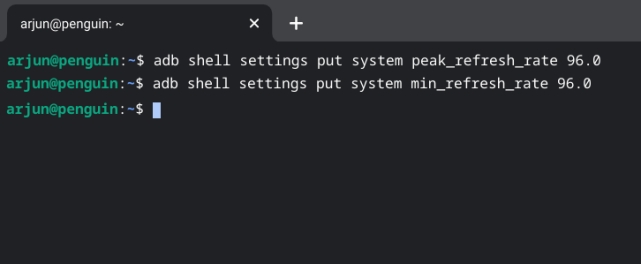
5. To check if you have successfully moved to 96Hz refresh rate, open testufo.com on a web browser. It will show you the current refresh rate which should hover around 96Hz.
6. To move back to 60Hz or 120Hz refresh rate, open Settings -> Display -> Motion smoothness -> choose 60Hz or 120Hz. In case, the system setting is not working then replace 96 with 120 or 60 in the above ADB commands and execute them one by one. You will be back to the default screen refresh rate on your Galaxy S20 device.
Reduce Screen Refresh Rate to 96Hz and Save Battery on Galaxy S20 Series
So that is how you can access the hidden 96Hz mode and enable it on your Galaxy S20 device. Frankly, I would have loved if Samsung provided the 96Hz mode in the Settings menu itself along with 60Hz and 120Hz options. It would have made a lot of sense: almost the same level of smoothness without affecting battery life. Anyway, you can go ahead and change the refresh rate to 96Hz manually. Anyway, that is all from us. If you are having any problem then comment down below and let us know.

Post a Comment