10 Best Skitch Alternatives For Windows And Android
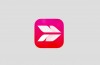
It’s been rightly said that a picture is worth a thousand words. However, as expressive as images themselves are, sometimes, adding a little something extra to them can go a long way, especially when you’re trying to explain something complicated, such as the working of a software application. This is where screenshot & annotation software come into play, making it possible to add everything from directional arrows, to textual labels to the images.
For a long time, the vastly popular Skitch has been the favorite screenshot editing tool of many. However, the app was canceled back in 2016 and after two years of no new development, there is really no hope that the app will make any type of comeback from its death. But worry not, as there are tons of great alternative applications, both for Windows and Android, that you can use in place of Skitch. So, if you are interested, here are the 10 best Skitch alternatives that you can use for your Windows and Android device:
Skitch Alternative Desktop Applications
1. SnagIt
Looking for a powerhouse Skitch alternative? SnagIt is just the thing you need. An extremely formidable piece of software, it comes with a robust feature set that’s capable of handling even the most demanding of screenshot capture and editing needs, and then some more.
SnagIt runs in the system tray, and can be quickly summoned via its widget, docked to the edge of the desktop. You can capture active windows, as well as freehand and scrolling regions. The captured image is then loaded up in the powerful SnagIt Editor, which includes a whole bunch of editing and annotation tools. You can add highlights, speech bubbles, multi-directional arrows, number labels, and a lot more to the images. Apart from that, there are numerous image filters and effects (e.g. invert, histogram, opacity) that can be applied, and basic editing tools are there as well. However, one of the best features of SnagIt is its integration with numerous cloud storage services and external editors (together called accessories), which make it possible to upload edited images directly to services like Google Drive or Dropbox, as well as share/modify them via tools like Camtasia and Screencast. There’s also video capture functionality baked in, complete with trimming features.
To sum it up, SnagIt is probably one of the most feature laden screenshot applications, having impressive annotation and editing prowess. And its integration with popular cloud services makes it possible to have your annotated/edited screenshots with you, at all times.
Platform Availability: Windows 10, 8, 7, Vista, and XP; Mac OS X 10.9 and later
Price: Paid version costs $49.95, 15 days free trial available
2. Greenshot
Sometimes, it’s amazing to see how feature packed an application can be, despite measuring next to nothing, the case in point being Greenshot. At under 1 MB in size, it’s a bewilderingly lightweight Skitch alternative that packs in some really serious punch.
From freehand regions to active windows, and from full-screen areas to scrolling windows, Greenshot can capture everything. The captured screenshots can be then loaded up in Greenshot image editor, which can be then used to apply extensive annotations, such as speech bubbles, arrows, highlights, and focus borders. Other effects like image outlines, selective region obfuscation, along with basic edits are available as well. But that’s just the tip of the iceberg. Greenshot comes pre-configured with a handful of plug-ins that make it possible for the edited images to be directly uploaded to a variety of cloud storage and image sharing services, such as Box, Dropbox, Imgur, Photobucket, and Flickr. Other features include a wide range of keyboard shortcuts, automatic saving of edited images, and stuff like that. Greenshot supports all popular image formats, such as JPG, BMP,PNG, and TIFF.
For those on the hunt for a lightweight, yet highly capable screenshot taking program that integrates well with the cloud, and doesn’t cost anything, it can’t really get any better than Greenshot. And did we mention it’s open-source, and available as a portable app too?
Platform Availability: Windows 10, 8, 7, Vista, and XP
Price: Free
3. FastStone Capture
Insanely lightweight yet filled to the brim with features, FastStone Capture is one of the best alternatives for Skitch that you can find. Besides, it’s super easy to use, and makes capturing and annotating screenshots a walk in the park.
FastStone Capture runs in the system tray, and can be used to capture active windows, freehand and rectangular regions, and even scrolling windows. Once captured, it can be used to apply all kinds of basic editing (e.g. re-size, crop), and highlighting (e.g. spotlight) effects to the screenshots. And that’s just the beginning. You can add drop shadows, designer borders as well. As far as annotation goes, everything from arrows and lines, to speech bubbles and shapes can be added to the screenshots. FastStone Capture can even be linked with external image editing applications (e.g. MS Paint) for post processing of images, and configured to automatically save annotated/edited screenshots in user specified locations, using custom file names. It supports nearly all popular image formats, such as PNG, JPG, and BMP. Other than that, FastStone Capture also includes a nifty screen recording utility, that can be used to record the screen (and all activity on it) in WMV format. There is support for keyboard shortcuts too. How cool is that?
If you’re looking for a versatile screen capture and editor tool, it’s hard to go wrong with FastStone Capture. The fact that it can be used as a portable application makes it even more amazing.
Platform Availability: Windows 10, 8, 7, Vista, and XP
Price: Paid version costs $19.95, 30 days free trial available
4. PicPick
It might not be the swankiest looking application out there, but as a well rounded and easy to use Skitch alternative, PicPick works extremely well. It has a pretty good feature set, and is lightweight as well.
Using PicPick, you can make all standard types of captures, such as full-screen areas, freehand regions, as well active windows. The basic working of the program is pretty much identical to other similar programs, and the editor includes quite a bunch of screenshot annotation tools. You can easily add speech bubbles, outline rectangles, as well as image and number based stamps. Related parameters like size, thickness, and colors can be easily tweaked. PicPick has all the basic editing tools (e.g. crop, re-size) taken care of, and it can even be configured to call external programs for further modifying screenshots. Lastly, there’s also support for numerous online services, ranging from Dropbox and Google Drive, to Facebook and Twitter. You can even share images online via unique URLs, and upload them to FTP servers.
PicPick is ideal for those who want solid screenshot capture and editing capabilities, but don’t really care about video recording features. And the integration with multiple online services is a plus as well.
Platform Availability: Windows 10, 8, 7, Vista, and XP
Price: Paid version costs $24.99, Free version available
5. Screenpresso
Feature heavy software applications don’t really have to be cumbersome to use, and Screenpresso is a perfect example of that. It comes with a healthy set of screenshot annotation features (among other things), that make it one of the better Skitch alternatives out there.
Like other similar applications on the list, Screenpresso pretty much entirely works from the system tray, and its screen (and video) capture can be initiated either via its docked widget, or using the configured keyboard shortcuts. You can capture freehand regions, active windows, as well as full-screen areas, which can be immediately loaded up in the editor for quick annotation and editing. Everything from text-boxes and gradient arrows, to region specific blur and even extra images can be added to screenshots. Other basic editing tools like crop, re-size, and border are also there. However, what really makes Screenpresso tick is its integration with a huge number of diverse online services, including Google Drive, Dropbox, Evernote, Facebook, and OneNote, to which edited screenshots can be uploaded. What’s more, the videos captured using Screenpresso’s built-in video recorder tool can be uploaded to YouTube as well.
Bottomline is, go for Screepresso if you want efficient screenshot editing and robust, multi-service integration. That being said, the service does have a few (minor) downers, such as limited format support, and a slightly unpolished looking UI.
Platform Availability: Windows 10, 8, 7, Vista, and XP; iOS 7 and later
Price: Paid version costs $23.88, Free version with limited functionality available
6. Lightshot
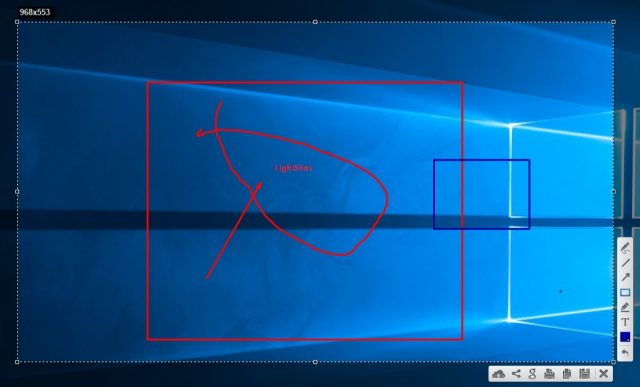
One of the coolest things about Skitch was that despite being a powerful screenshot tool, the app was completely free to download and use. Well, if that is something that you are looking for then you should check out Lightshot.
As its name suggests, Lightshot is a lightweight screenshot tool which helps you easily capture, annotate, and share screenshots on your Windows PC. The app is pretty easy to use. You assign a simple keyword shortcut to launch the Lightshot utility and then just drag and select the area that you want to capture. Once your screenshot is captured, you can either choose to edit it right there or let it upload to Lightshot’s server and use a full-fledged image editor there.
Lightshot is also great for sharing screenshots with other users. All your screenshots are automatically uploaded to the cloud and then can be shared with anyone you want to using small links which the service generates for you. Lightshot might not be as powerful as some of the other screenshot tools on this list, however, it’s pretty fast and easy to use. So, if you are looking for a simpler and free screenshot tool, this is definitely worth a try.
Platform Availability: Windows 10, 8, 8.1, 7, Mac, Firfox, Chrome, Opera, and more
Price: Free
Skitch Alternative Android Apps
7. Screen Master
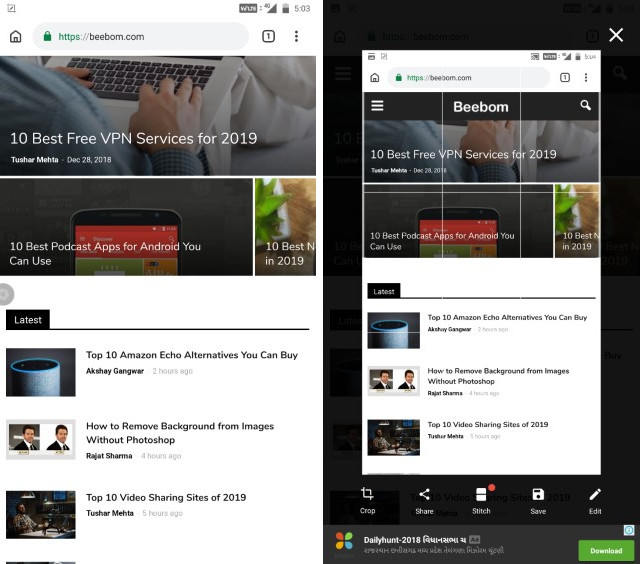
Screen Master is one of my most favorite screenshot tools for Android. Not only the app is powerful but it’s also extremely easy to use. The best part about using this app is that you don’t have to interact with any hardware buttons at all so you can easily take screenshots with just one hand. The way it works is that once the app is active, it places a small virtual button at the corner of your phone’s display. Whenever you want to capture a screenshot, just tap on that button and it will capture the screenshot. From there, you can decide if you want to save that screenshot or edit it. You can also opt for taking a scrolling screenshot if that’s what you are looking for. The last feature really makes Screen Master stand out from competition as this feature is not something that you will find in many screenshot tools.
When it comes to editing and annotating, the app offers a ton of control. You can add text, mark up the picture, add stickers, and more. The app is also free to download and use if you can deal with ads. There is also a paid version which removes the ads which is a good thing. Overall, I quite like this app and highly recommend to anyone who is looking for a worthy Skitch alternative on Android.
Platform Availability: Android 5.0 and later
Price: Free (You can also go for the paid version if you hate ads and would appreciate some more features)
Install: Free, $3.99
8. Screenshot Touch
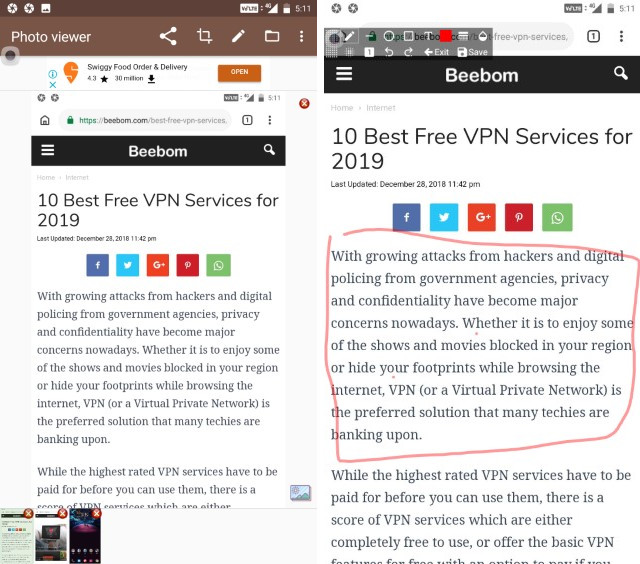
Screenshot Touch is another powerful screenshot tool for Android which can replace Skitch for you. The app allows you to quickly take capture screenshots by using a virtual translucent button that it places at the edge of your phone’s display. Tapping on the button results in capturing of the screenshots which are then saved in your image library. If you want to edit your screenshot, you can do so by pulling down on the notification panel and tapping on the screenshot notification. The editing window gives you all the usual functions such as cropping and resizing along with access to annotation tools, text tools, color tools, and more.
Apart from the normal screenshot capturing and editing, the Screenshot Touch app also allows you to record a video of your phone’s screen. That makes it very handy to capture and share small tutorials with your friends and family. Another thing that I love about this app is that it allows you to set a custom location for your screenshots which makes them easier to find and makes sure that they are not mixed with other screenshots on your system. Overall, I am quite happy with this app and can recommend this to anyone who is looking for a Skitch alternative.
Platform Availability: Android 5.0 and later
Price: Free with in-app purchase
9. Ashampoo Droid Screenshot
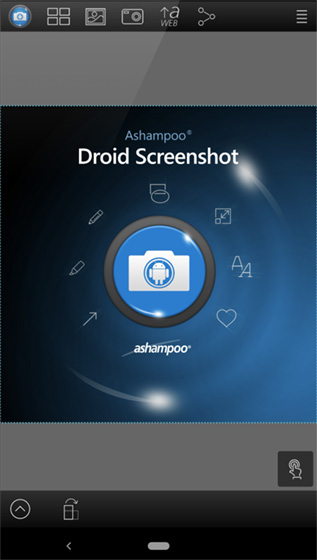
When it comes to editing screenshots on your Android device, there are only a few apps that can match up with Ashampoo Droid Screenshot. Coming from the house of popular software developer Ashampoo, Droid Screenshot Free makes for an impressively good Skitch alternative for Android.
When installed, Droid Screenshot is set up as the default screenshot manager, and constantly keeps on monitoring the device. If a screenshot is taken, it’s automatically loaded up in Droid Screenshot Free for editing. Other than that, you can also load existing screenshots in the gallery for editing, and even take pictures directly from the device’s camera and then edit them. The app comes with a wide range of tools (accessible via an expandable bar on the left), which can be used to add annotations like highlights, free-form lines, stamps, and text to the image. Other than that, shapes (e.g. rectangle, ellipse) and arrows can be added as well. Once you’re done making the changes, the screenshot can be saved to the device, or shared via numerous services like Google+, Hangouts, and Google Drive.
Go for Ashampoo Droid Screenshot if you’re on the lookout for a feature laden screenshot editing and annotation app. It’s really that good!
Platform Availability: Android 4.0 and later
Price: Free (You can also go for the paid version if you hate ads and would appreciate some more features)
10. Screenshot Ultimate
It’s not the easiest to use app out there, but Screenshot Ultimate more than makes up for it by the sheer amount of options and control it provides to the user. Having over 16 different methods of taking screenshots, Screenshot Ultimate quite lives up to its name.
The app features numerous configurable triggers, which can be used to specify which actions (e.g. pressing of power/volume down buttons) trigger the saving of a screenshot. It can also silently monitor the device for these triggers, and can also watch folders so that when a screenshot is taken, it can be immediately loaded up for editing. And speaking of editing, Screenshot Ultimate includes a whole bunch of annotation tools, and these can be used to add everything from text, to shapes, to special effects (e.g. sepia, grey-scale). Not only that, other information like Android version, IP address etc., can be overlaid to the screenshots(s) as well.
In summation, Screenshot Ultimate is a fairly powerful Skitch alternative for Android. However, the app does have a bit of a learning curve, and is somewhat confusing.
Platform Availability: Android 2.1 and later
Price: Free
SEE ALSO: 11 Best Free Photo Editing Software
Plenty of great replacements for Skitch!
With so many feature laden alternatives available for Skitch, you can be sure of finding a screenshot capture and editing software that meets your requirements, no matter how big or small they might be. Looking for powerful, all rounded desktop screenshot software? Go for SnagIt or FastStone Capture. Need solid screenshot editing features on the go while working on your Android device? Try Screenshot Snap Free or Screenshot Ultimate. Take ’em all for a spin, and let us know the one(s) that work out the best for you in the comments below.

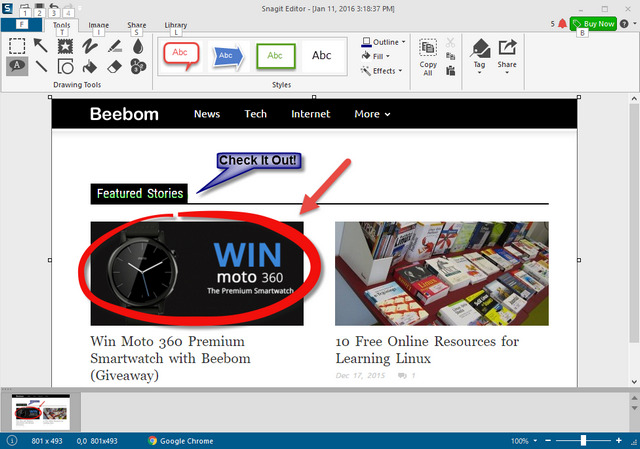
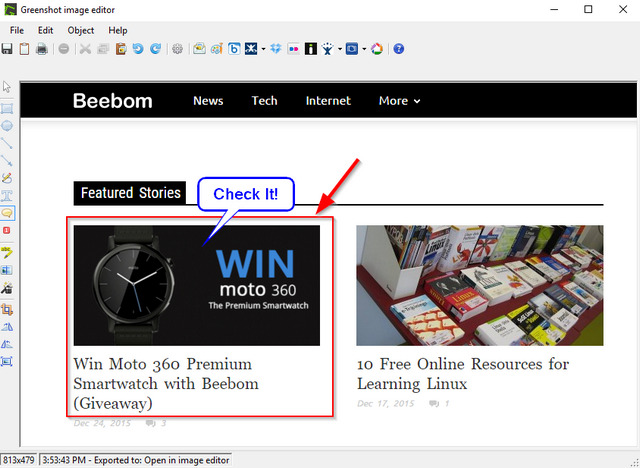
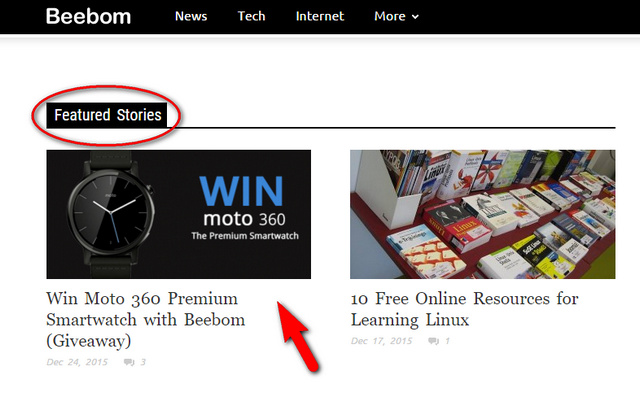
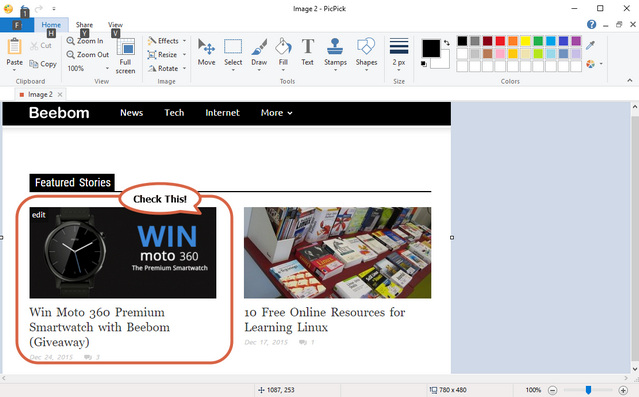
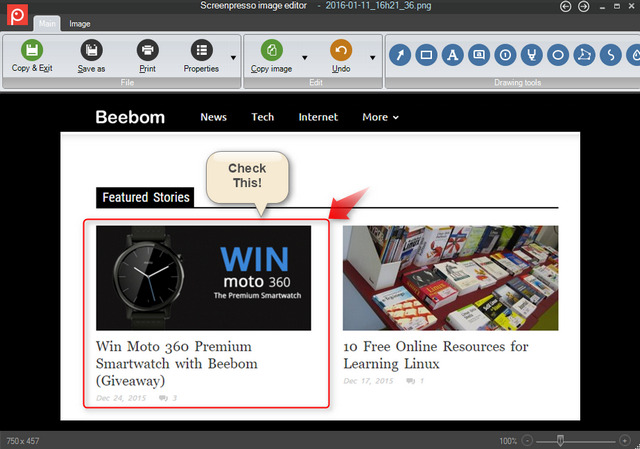
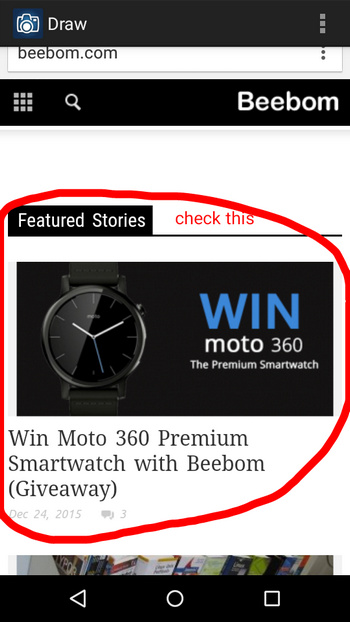
Post a Comment